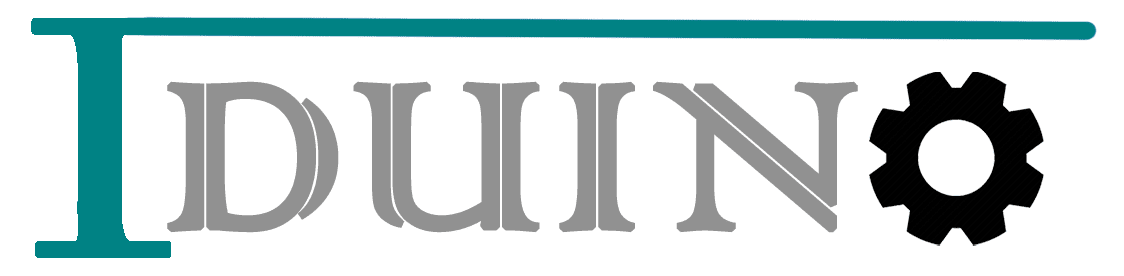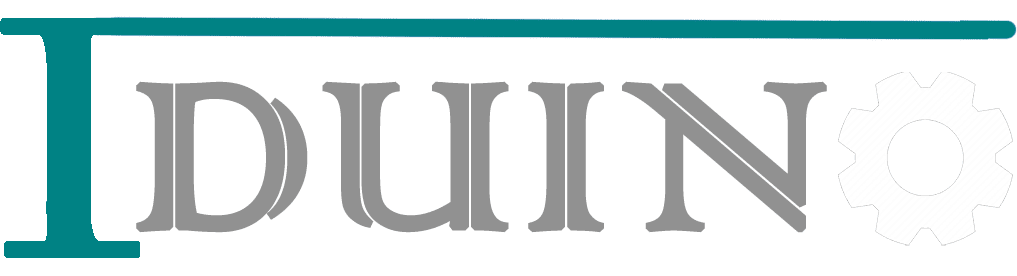How To install SMD UNO Drivers(CH340) For Arduino IDE
Hello Everyone ! Today, we are going to install SMD UNO Drivers(ch340) For Arduino IDE
The CH340 chip is used by a number of Arduino compatible boards to provide USB connectivity, you may need to install a driver, don’t panic, it’s easier than falling off a log, and much less painful.
Table of Contents
How To install SMD UNO Drivers(CH340) IN Windows
- Download the Windows CH340 Driver
- Unzip the file
- Run the installer which you unzipped
- In the Arduino IDE when the CH340 is connected you will see a COM Port in the Tools > Serial Port menu, the COM number for your device may vary depending on your system.
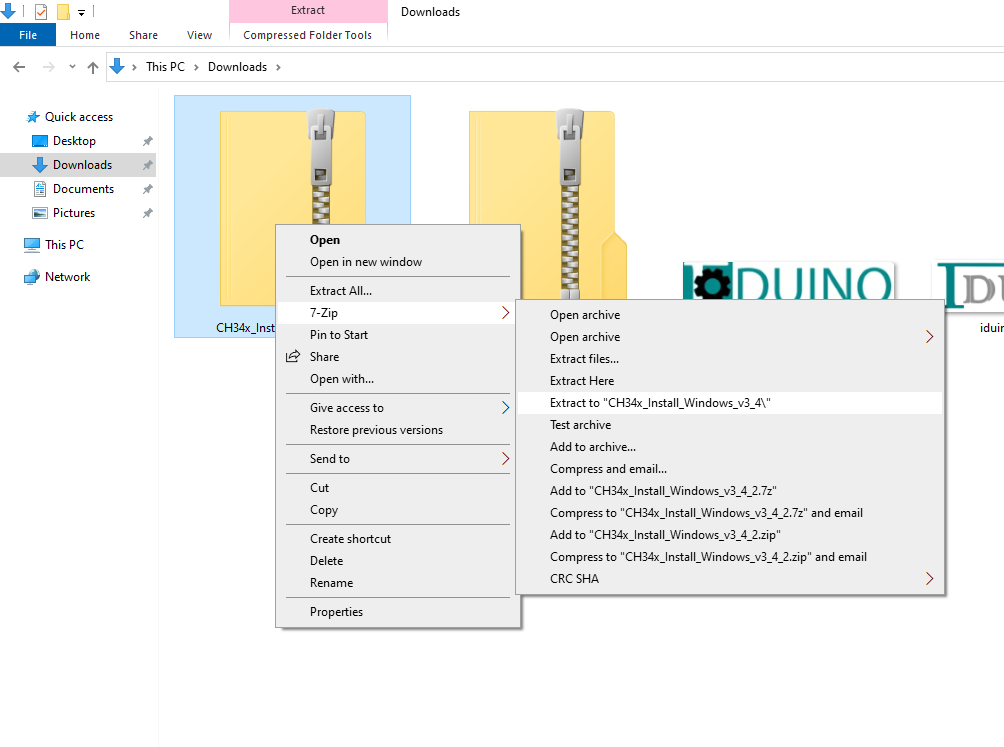
Right-Click On the Folder, ( go to 7-zip (if not installed, install by downloading and installing from this link https://7-zip.org/)
Go To Extract to “Ch340_Install_windows…” and left click
Double-Click on Setup form Zip File
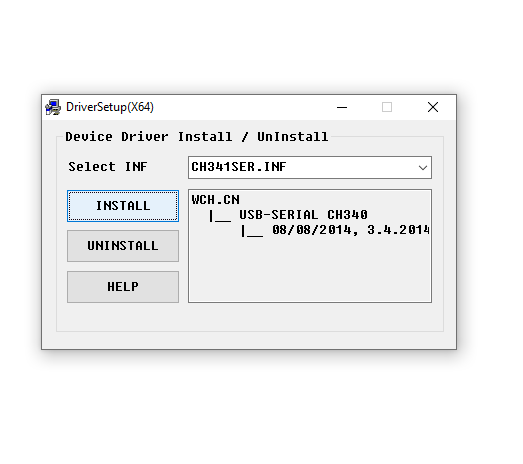
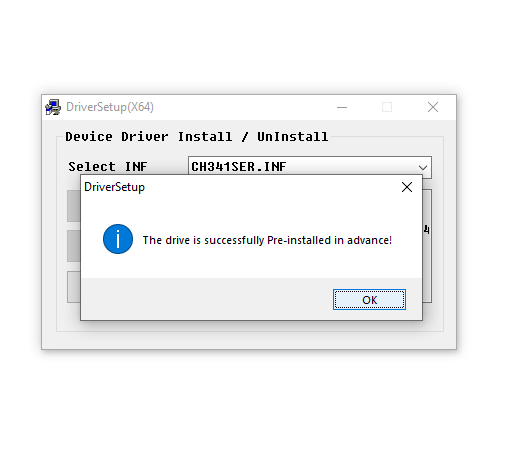
How To install SMD UNO Drivers(CH340) IN macOS (Macintosh)
https://github.com/adrianmihalko/ch340g-ch34g-ch34x-mac-os-x-driver
The following github has up to day pkg files for 1.3, 1.4 and 1.5 at time of writing
Direct Download Links (from the github repo above):
See the github link above for installation instructions if you need them.
How To install SMD UNO Drivers(CH340) IN Linux
Drivers are almost certainly built into your Linux kernel already and it will probably just work as soon as you plug it in. If not you can download the Linux CH340 Driver (but I’d recommend just upgrading your Linux install so that you get the “built in” one).
Uninstalling From macOS (Macintosh)
A couple of Mac users have said “the driver crashes my mac Sierra how do I uninstall”.
Firstly, regards the crash, make sure you installed the 1.3 version of the driver, not the old one. You could download it directly from the Manufacturers Website in case they have issued an update since I wrote this page.
This is how you uninstall:
- Open a terminal and type:
cd /Library/Extensions/ - Verify that the .kext file is present:
ls | grep usbserial.kext - Output should be:
usbserial.kext - Then type:
sudo rm -R usbserial.kext - Verify that the .kext file has been removed:
ls | grep usbserial.kext - Output should be empty.
- After you should remove the files stored in receipts folder:
cd /private/var/db/receipts/ - Find the enties:
ls | grep usbserial* - Output should be:
codebender.cc.ch34xinstaller.usbserial.pkg.bom codebender.cc.ch34xinstaller.usbserial.pkg.plist - Remove each one of the files of the above list:
sudo rm -rfilename`