Waveshare 5 Inch Resistive Touch Screen LCD, 800×480, HDMI, Low Power Compatible With Raspberry Pi
Original price was: ₹4000.00.₹3569.00Current price is: ₹3569.00.
- 800×480 hardware resolution.
- Resistive touch control.
- It is compatible and can be directly inserted into any version of Raspberry Pi.
- Provide driver. (support Raspbian Ubuntu Kali and Retro pie system).
- When only used for display, it does not occupy any I/O resources.
- Only the touch function will occupy I/O resources.
- Support backlight control, more power saving.
Waveshare 5 Inch LCD-
This is a Waveshare 5-inch Resistive Touch Screen LCD display with the latest V2 version and a resolution of 800 x 480 which supports Raspberry Pi. This LCD can support Raspbian / Ubuntu / Kali / Retropie systems. It is compatible and can be directly inserted into any version of Raspberry Pi (except the Pi 1 Model B or Pi Zero, which requires an HDMI cable).
Note: This product can only work on a Raspberry Pi, but not work on a PC. If the HDMI interface of the LCD is connected to the HDMI interface on a PC, the LCD will not display anything.
Specifications
- Pixel Resolution: 800 x 480
- Display Size: 5 inch
- HDMI Port: Yes
- View Angle: 170
- Touch-type: Resistive
Features
- 800 x 480 hardware resolution.
- Resistive touch control.
- Compatible and Direct-connect with any revision of Raspberry Pi. (If you are using a Raspberry Pi Zero / Zero 2 W, an additional HDMI cable is required).
- Supports Raspberry Pi OS / Ubuntu / Kali and Retropie systems.
- Also works as a computer monitor, in this case, the touch panel is unavailable and an HDMI cable is required.
- HDMI interface for displaying, no I/Os required (however, the touch panel still needs I/Os).
- Support backlight control, more power saving.
New features of the latest version of V2:
- Improve the backlight drive scheme and lower power consumption. (The power consumption of the V1 version is larger)
- Improve the screw-locking method, which is more scientific and reliable.
- Improve PCB silkscreen, and mark LCD-occupied pins. (V1 version is not intuitive enough)
Waveshare 5 Inch LCD Hardware Connection
- Connect the GPIO interface: Raspberry Pi leads out 40 GPIO pins, while the screen leads out 26 pins. When connecting, pay attention to the corresponding pins and Raspberry Pi pins.
- Connect the HDMI connector to the HDMI port of the screen and the Pi. Note: Raspberry Pi Zero / Zero 2 W needs an additional HDMI cable for connection.
- Turn the Backlight on the back of the LCD to “ON”.
Waveshare 5 Inch LCD Software Setting
This LCD can support Raspberry Pi OS / Ubuntu / Kali / Retropie systems.
Please download the latest version of the image on the Raspberry Pi official website.
- Download the compressed file to the PC, and unzip it to get the .img file.
- Connect the TF card to the PC, and use SDFormatter software to format the TF card.
- Open the Win32DiskImager software, select the system image downloaded in step 1, and click ‘Write’ to write the system image.
- After the image has finished writing, open the config.txt file in the root directory of the TF card, add the following code at the end of config.txt, and then save and quit the TF card safely.
hdmi_group=2 hdmi_mode=87 hdmi_cvt 800 480 60 6 0 0 0 hdmi_drive=1 dtoverlay=ads7846,cs=1,penirq=25,penirq_pull=2,speed=50000,keep_vref_on=0,swapxy=0,pmax=255,xohms=150,xmin=200,xmax=3900,ymin=200,ymax=3900
- Insert the TF card into the Raspberry Pi, power on the Raspberry Pi, and wait for more than 10 seconds to display normally. But the touch is abnormal at that time, and the touch needs to be calibrated as the following steps.
Know Your Display
Waveshare 5 Inch Resistive Touch Screen LCD
Package Included:
- 1 x 5-inch HDMI LCD
- 1 x HDMI connector
- 1 x HDMI to micro HDMI connector
- 1 x Touch pen
- 1 x RPI screws pack (4pcs)
- 1 x Quick start sheet
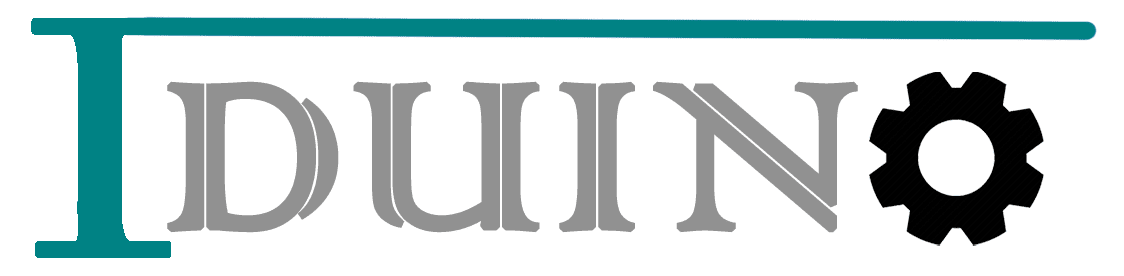
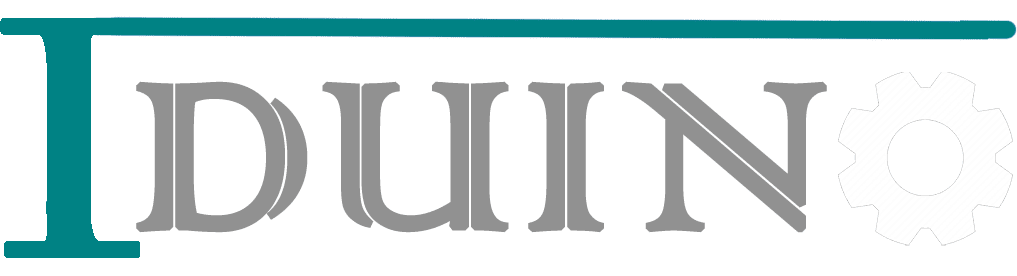

























Reviews
There are no reviews yet.